For iPad Pro 13 Inch(M4)2024 A2925 A2926 Tablet.
Please note
English keyboard:There are only English letters on the keyboard.
Multilingual version keyboard:English letters and engraved language letters together.
Note:The digital tablet and stylus are not included in the package. The detailed description is for reference only. Please refer to the actual product for the color of the product. Office learning business fashion
Office learning business fashion
Comfortable solution to your office, study and entertainment needs.
 Magnetic Adsorption Keyboard
Magnetic Adsorption Keyboard
dismountable the Bluetooth Keyboard Can Be Used Separately
 Triangular stable design
Triangular stable design
Stable support, anti-slip protection
 Cellular heat dissipation
Cellular heat dissipation
Honeycomb cooling design Keep the iPad temperature normal High end ABS Material Keyboard
High end ABS Material Keyboard
Quality Material+PC Back shell
 Precise perforation of soft material
Precise perforation of soft material
The soft material can protect the plate from bumps and falls Notebook button quiet and comfortable rebound
Notebook button quiet and comfortable rebound  Colourful
Colourful
A colour that's just right for you
A wide range of colours to add a touch of chic to your day.


 The keyboaed is compatible with almost everything
The keyboaed is compatible with almost everything Bluetooth direct connection
Bluetooth direct connection
Tablet becomes notebook
The delay-free keyboard connects to any Bluetooth device How to connect keyboard & Mouse?
How to connect keyboard & Mouse?
1,Connect the mouse first, then connect the keyboard.
2,Mouse:Push the switch to the "Bluetooth" icon, find the Bluetooth connection with "Mouse" in the device Bluetooth list.
3,Normal Keyboard:Push the switch in the upper right corner to "ON", press "Connect", and find the Bluetooth connection with "Keyboard" in the device Bluetooth list.
4,Touchpad Keyboard:turn on keyboard ,press Fn+C to,then find the Bluetooth connection with "Keyboard" in the device Bluetooth list. FAQ
FAQ
Q:What should I pay attention to when connecting the mouse for the first time?
A:When the mouse is connected for the first time, you need to press the left button, the right button and the scroll wheel at the same time for about 3-5 seconds.
Q: Is the scroll direction of the mouse USB connector and Bluetooth connection the same?
A: No, they are different. When using the USB connector, the scroll wheel slides in the same direction as the computer mouse. Bluetooth connection is the opposite.
Q: How to switch between different systems?
A: Fn+Q=Android, Fn+W=Windows, Fn+E=IOS.
Please note that please switch the system before connecting the tablet.
Q:The bluetooth keyboard letters are messy?
A: Please check the settings according to the prompts,
a. Check whether the keyboard language set on the device is English.
b. Disconnect the keyboard Bluetooth, click Ignore the connected device, reopen the Bluetooth keyboard, select system, Fn+E (IOS system).
Note: Fn+Q=Android, Fn+W=Windows, Fn+E=IOS
c. Press the L S Z buttons at the same time to reset the keyboard
Q:How to configure the input method for different languages keyboard?
A:Take the samsung tablet as example,open "Settings–"ystem"–"Language & input"–"Add New Keyboard". (For other systems, please set them in the system settings according to the tips of the iPad example.)
Q:How does the mouse change teh scroll wheel sliding direction on the device?
A: The mouse is connected, open "General" – "Trackpad & Mouse" – close "Natural Scrolling".








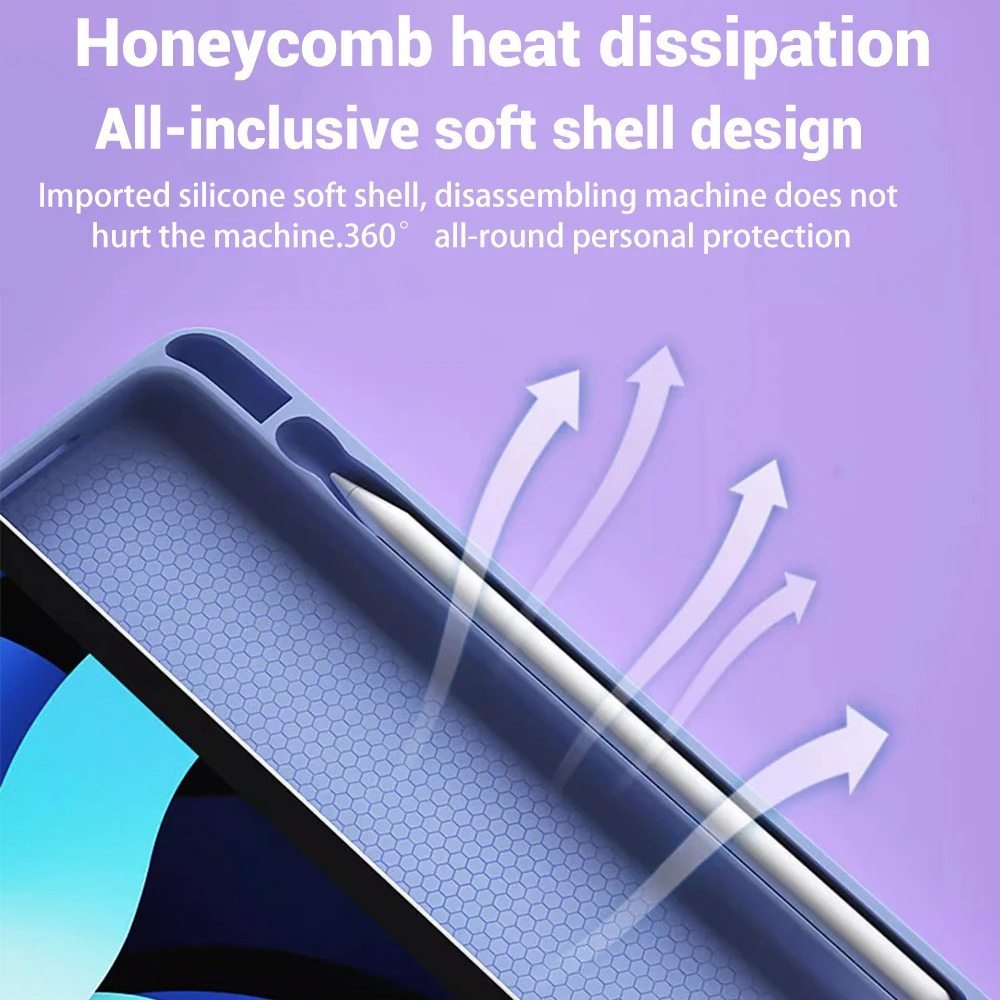















































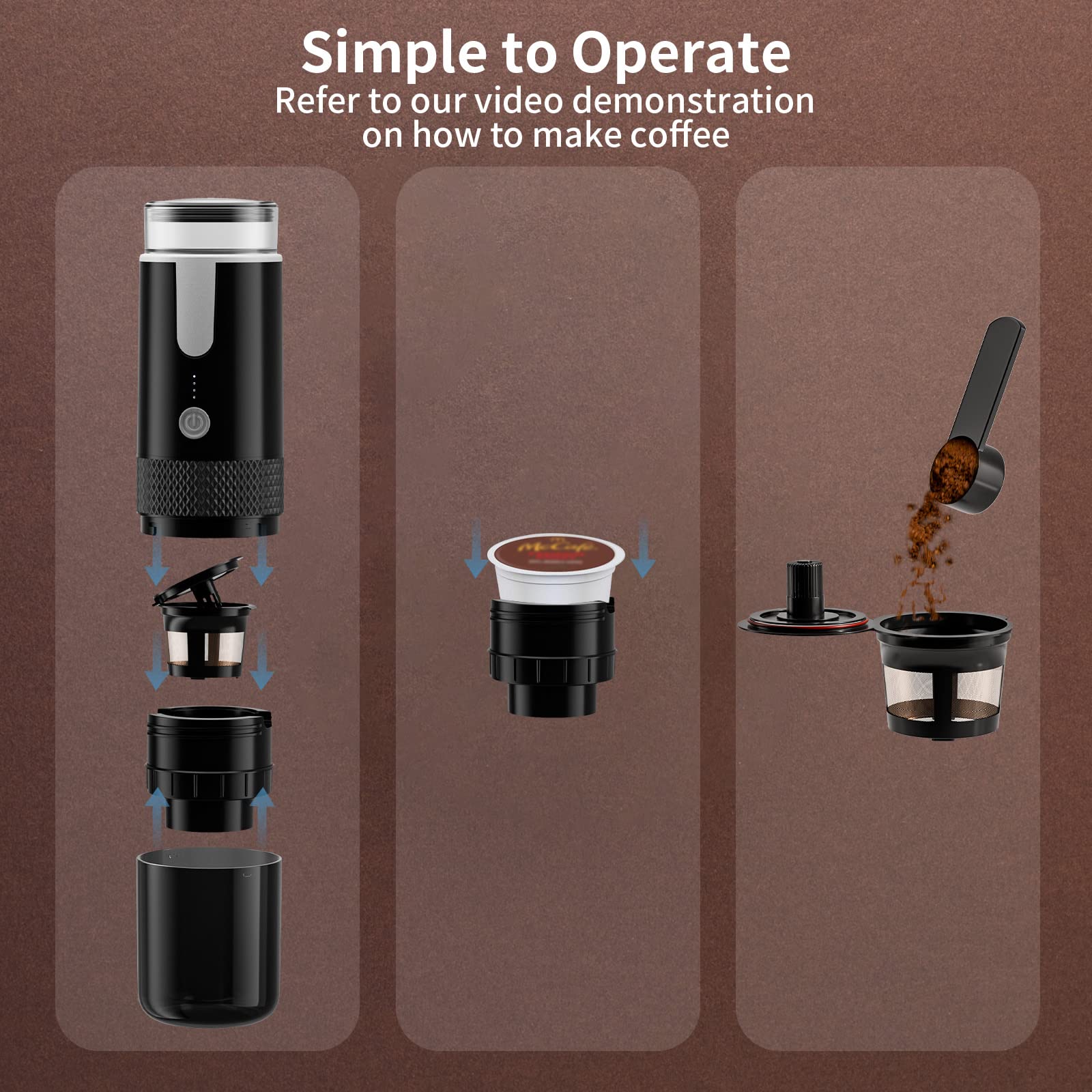

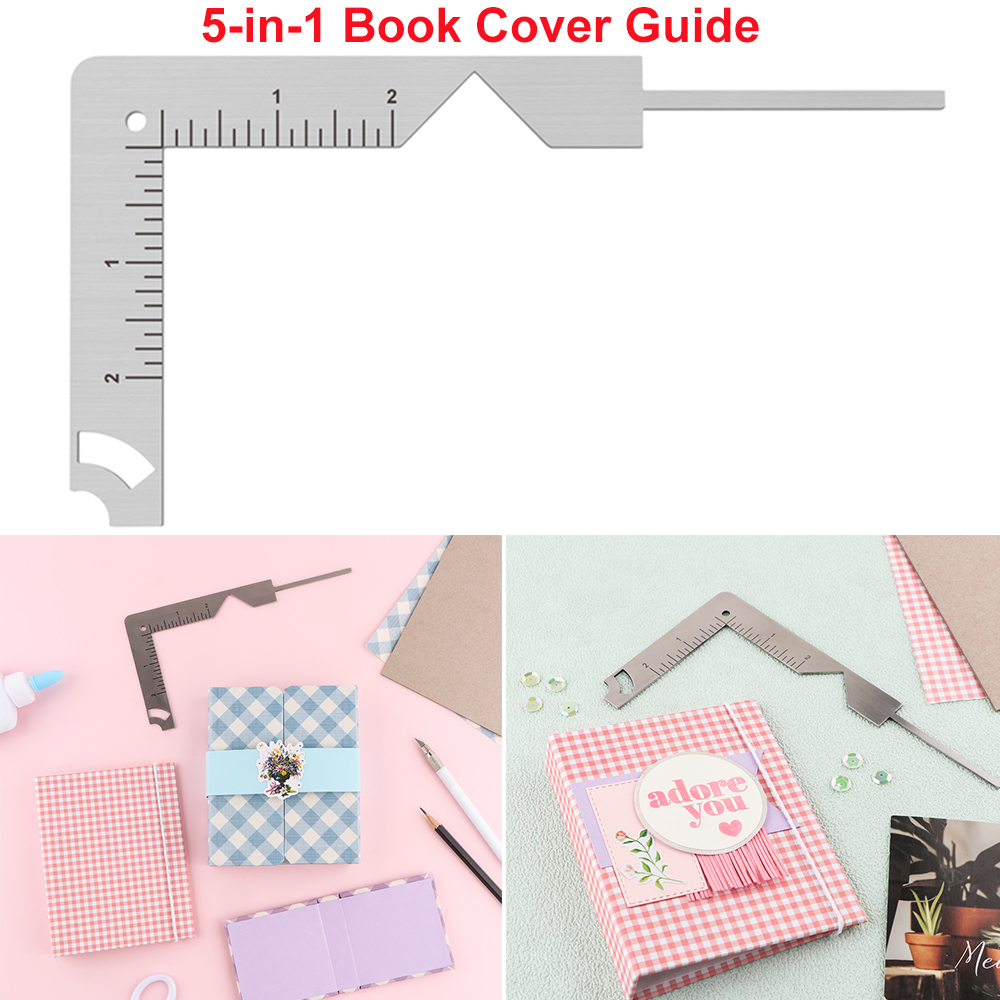









Reviews
There are no reviews yet.